- blog
- Email Deliverability
- Airmail SMTP Settings – Complete Setup Guide 2025
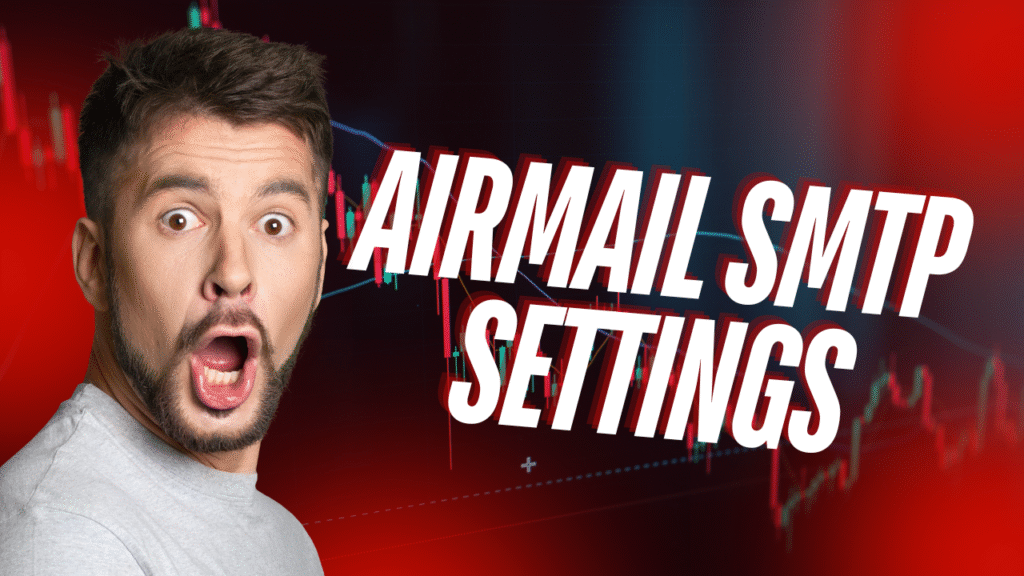
Airmail SMTP Settings: Complete Setup Guide for Seamless Email Sending
Table of Contents
Email configuration shouldn’t be a roadblock to your sales success. Whether you’re a BDR prospecting new leads or an AE closing deals, having your airmail email client properly configured is crucial for effective communication. Airmail is an email client for iPhone and Mac OS X by Italian company Bloop SRL, and setting up its smtp settings correctly ensures your emails reach prospects’ inboxes instead of spam folders.
Statistics show that 23% of sales professionals identify cold emailing as the most effective method for contacting prospects, making proper email configuration essential for success. Let’s dive into everything you need to know about configuring your Airmail SMTP settings.
Understanding Email Protocols: SMTP, IMAP, and POP3
Before diving into configuration, it’s important to understand the core protocols that power your email client:
SMTP (Simple Mail Transfer Protocol) handles sending emails from your airmail email client to recipients. Without proper smtp settings, your emails won’t leave the outbox.
IMAP (Internet Message Access Protocol) allows your email client to access and manage emails on the email server. Any actions (reading, deleting, moving) sync across all devices connected to your mail account.
POP3 (Post Office Protocol version 3) downloads emails to a specific device and often removes them from the server. This means changes on one device don’t reflect on others.
For mobile sales professionals, IMAP is recommended as it provides consistent email access across laptops, phones, and tablets – essential for managing your pipeline effectively.
Getting Started: Adding Your Mail Account to Airmail
Setting up your mail account in Airmail is straightforward. Here’s the step-by-step process:
- Open Airmail on your device (iOS or macOS)
- Navigate to Settings > Add Account. For first-time users, the “Add your email account” window may appear automatically
- Select Your Provider or choose “Generic IMAP/POP3” for custom setups
- Enter Basic Credentials: Your name, full email address, and password
- Allow Auto-Detection: Airmail will attempt to automatically manage connection settings for popular providers
- Manual Entry (if needed): If auto-detection fails, you’ll need to enter specific server settings
The “Generic IMAP/POP3” option is particularly valuable for sales professionals who may need to configure university account emails for alumni networking or custom domain emails provided by their company.
Essential Airmail SMTP Settings
Configuring your smtp settings correctly is crucial for email deliverability. Here are the key parameters:
Core SMTP Configuration
Parameter | Description | Common Values |
SMTP Server Address | Outgoing email server | smtp.gmail.com, smtp.mail.me.com |
SMTP Port | Communication channel | 587 (Recommended), 465 (SSL), 25 (Avoid) |
Security/Encryption | Data protection | TLS/STARTTLS (Recommended), SSL |
Authentication | Identity verification | Required (Password-based) |
Username | Server login | Full email address |
Password | Account access | Account password or App-Specific Password |
Port 587 is the gold standard for secure SMTP, using TLS or STARTTLS encryption. It’s widely supported and helps avoid ISP blocks that commonly affect port 25.
Provider-Specific SMTP Settings
Gmail SMTP Settings
Gmail SMTP server address: smtp.gmail.com, Gmail SMTP port (TLS): 587, Gmail SMTP port (SSL): 465
- SMTP Server: smtp.gmail.com
- SMTP Port: 587 (TLS) or 465 (SSL)
- IMAP Server: imap.gmail.com
- IMAP Port: 993 (SSL)
- Username: Your full Gmail address
- Password: Gmail password OR app-specific password (required for 2FA
⚡ Stop Wrestling Email Clients
LinkedIn targeting finds decision-makers without SMTP ports or authentication failures
iCloud Mail Account Settings
- SMTP Server: smtp.mail.me.com
- SMTP Port: 587
- IMAP Server: imap.mail.me.com
- IMAP Port: 993
- Username: Full icloud mail account address
- Password: App-specific password (required for 2FA)
Outlook/Office 365 Settings
- SMTP Server: smtp.office365.com or smtp-mail.outlook.com
- SMTP Port: 587 (TLS)
- IMAP Server: outlook.office365.com
- IMAP Port: 993 (SSL)
- Username: Full Outlook email address
- Password: Account password
Airmail.net Settings (Legacy)
For users with older airmail net email accounts:
- SMTP Server: smtp.airmail.net
- SMTP Port: 587
- IMAP Server: imap.airmail.net
- IMAP Port: 143
Setting Up Incoming Mail (IMAP/POP3)
While SMTP handles outgoing emails, configuring incoming mail is equally important. For sales professionals, IMAP is strongly recommended due to multi-device synchronization.
Essential IMAP/POP3 Settings
Parameter | IMAP Value | POP3 Value |
Server Address | imap.provider.com | pop.provider.com |
Port | 993 (SSL/TLS) | 995 (SSL/TLS) |
Security | SSL/TLS | SSL/TLS |
Authentication | Required | Required |
Username | Full email address | Full email address |
App-Specific Passwords: A Critical Requirement
Both Gmail and iCloud require app-specific passwords when two-factor authentication (2FA) is enabled. This isn’t optional – without these unique passwords, your email client cannot authenticate with the email server.
For Gmail:
- Go to Google Account > Security > App passwords
- Select “Mail” and “Other (Custom name)”
- Enter “Airmail” as the custom name
- Use the generated 16-character code in Airmail
For iCloud:
- Sign in to appleid.apple.com
- Go to Security > App-Specific Passwords
- Generate a password for Airmail
- Use this password in your account settings
📧 Skip The Technical Maze
Our LinkedIn campaigns deliver 60% higher engagement than cold email outreach
7-day Free Trial |No Credit Card Needed.
Troubleshooting Common Issues
Even with correct server settings, you might encounter sending issues. Here’s how to diagnose and fix them:
Connection Problems
- Check Internet: Verify you can browse websites
- Verify Credentials: Double-check email address and password for typos
- App-Specific Password: Ensure you’re using the correct app password for 2FA accounts
Port and Firewall Issues
- Try Port 587: If port 25 is blocked, switch to 587 (TLS) or 465 (SSL)
- Contact IT/ISP: Corporate networks may block SMTP ports
Authentication Failures
- Enable Authentication: Confirm “Authentication” is enabled for outgoing SMTP
- Check Password: Verify you’re using the correct password or app-specific password
Other Common Issues
- DNS Propagation: New domains may take up to 48 hours to fully propagate
- VPN Interference: Security software can sometimes interfere with email connections
- Large Attachments: Consider using cloud storage links for files over 25MB
85% of email delivery issues stem from incorrect authentication settings or blocked ports, making proper configuration essential for consistent communication.
Optimizing Email Deliverability for Sales Success
Beyond technical setup, your smtp settings directly impact sender reputation. Here are key metrics to monitor:
- Bounce Rate: Keep below 3-5% to maintain good sender reputation
- Unsubscribe Rate: Maintain under 0.5% for effective targeting
- Open Rates: Personalized subject lines are 26% more likely to be opened
Email marketing delivers an average ROI of $36-$40 for every dollar spent, highlighting the importance of proper configuration for maximum impact.
Best Practices for Cold Email Success
- Personalization: Personalized emails can boost conversion rates by up to 60%
- Follow-ups: Strategic follow-ups can increase reply rates by 50%
- Conciseness: Cold emails perform best with messages up to 100 characters
- Subject Lines: Keep under 70 characters for optimal open rates (43.38%)
Research shows that 66% of potential buyers prefer shorter, personalized emails, making your email setup the foundation for effective outreach.
🎯 Email Client Acting Up?
LinkedIn outbound bypasses deliverability issues and connects directly with prospects
Airmail iPhone Configuration
Setting up your airmail email client iphone follows the same principles:
- Open Airmail on iOS
- Go to Settings > Add Account
- Select your provider or choose Generic IMAP/POP3
- Enter your credentials and server settings
- Configure incoming and outgoing servers
- Test the connection
The mobile setup is particularly important for sales professionals who need to respond to leads quickly while on the go.
Advanced Configuration Tips
For users familiar with account settings thunderbird or account windows mail, Airmail offers similar flexibility:
- SSL/TLS Security: Always enable encryption for both incoming and outgoing mail
- Authentication: Required for all modern email server configurations
- Port Selection: Stick with 587 for SMTP and 993 for IMAP when possible
- Sync Settings: Choose sync frequency based on your workflow needs
Final Thoughts
Proper airmail smtp settings configuration is the foundation of successful email communication for sales professionals. Whether you’re setting up a gmail smtp settings configuration, configuring an icloud mail account, or managing airmail net email settings, the principles remain consistent: use secure ports, enable authentication, and ensure proper encryption.
With email generating substantial returns for businesses and 23% of sales professionals relying on cold email as their primary prospecting method, investing time in proper configuration pays dividends in improved deliverability and sales success.
Remember, your technical setup directly impacts your bottom line. A properly configured email client ensures your outreach reaches prospects, your follow-ups maintain momentum, and your communication stays professional and reliable.
For additional resources on cold email best practices and email verification, check out our guides on how to verify email addresses and best cold email formulas.
FAQ
Why is LinkedIn outbound more effective than perfecting Airmail SMTP configurations?
Q: Which port should I use for SMTP?
Q: What's the difference between IMAP and POP3?
Q: How do I know if my SMTP settings are working?
Q: Can I use Airmail with my company email?

Beyond Email Client Setup
LinkedIn outbound eliminates configuration headaches while delivering higher response rates
