- blog
- Email Deliverability
- AOL Mail SMTP Settings: Complete Setup Guide 2025
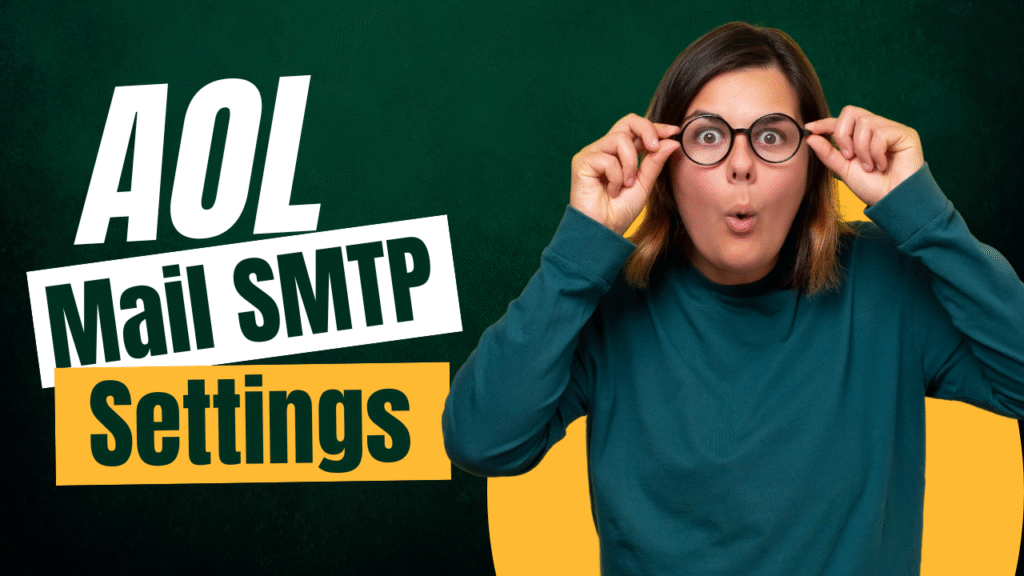
Table of Contents
Setting up email might seem straightforward, but when you’re a Business Development Representative or Account Executive, every email counts toward your pipeline. 86% of business professionals prefer email for business communication, making reliable email configuration absolutely critical for your success.
If you’re looking to configure your AOL mail SMTP settings to work with external email clients like Outlook, Gmail, or Thunderbird, you’ve come to the right place. This setup guide will walk you through everything you need to know – from basic configuration to professional alternatives that can seriously boost your outreach game.
But here’s what most guides won’t tell you upfront: while AOL Mail can handle personal emails just fine, it has some serious limitations for professional cold outreach. We’ll cover the setup process completely, but also show you why upgrading to a professional email protocol solution might be the game-changer your sales process needs.
What is AOL SMTP?
SMTP (Simple Mail Transfer Protocol) is basically the internet’s postal service for sending emails. When you hit “send” on any email, SMTP handles the behind-the-scenes work of getting your message from your email address to your recipient’s inbox.
AOL SMTP specifically refers to AOL’s email servers that handle outgoing mail for AOL mail accounts. Instead of being stuck with AOL’s web interface, you can configure these settings in your favorite email client and send emails from your aol email address through apps like Outlook, Gmail, or Thunderbird.
Here’s your quick reference for AOL mail SMTP settings:
Setting | Details |
SMTP Server | smtp.aol.com |
Port | 465 (SSL/TLS) or 587 (STARTTLS) |
Encryption | SSL/TLS |
Authentication | Required |
Username | Your full AOL email address |
Password | AOL App Password (not your regular password!) |
The key thing to remember: you’ll need a special App Password – not your regular AOL mail account password. We’ll cover this crucial step in detail below.
Why should you use AOL as an SMTP server?
For basic personal use, AOL SMTP offers some immediate benefits. It’s free, and if you already have an aol email account, it provides a familiar platform for sending emails through your preferred client.
However, if you’re in sales, “good enough” rarely cuts it. Email marketing delivers an impressive return of $36-40 for every $1 spent, translating to a 3600-4000% ROI. But here’s the catch – this ROI only works when your emails actually reach their intended inboxes.
For BDRs and AEs who depend on consistent, high-volume outreach, AOL’s limitations can seriously impact your pipeline. While we’ll show you exactly how to set up AOL SMTP (because sometimes you need it), we’ll also explain why most sales professionals eventually upgrade to professional solutions.
How to configure AOL SMTP server settings?
Setting up aol mail smtp settings requires one crucial step that trips up most people: generating an App Password. If you skip this step, you’ll get “invalid password” errors every single time.
The Critical Step: Generating Your AOL App Password
AOL uses 2-Step Verification for security, which means your regular password won’t work with third-party email clients. You need a unique App Password instead.
Here’s how to generate it:
- Log into AOL Mail via your web browser at aol.com
- Access Security Settings: Click on “Account Info” or “My Profile,” then navigate to “Account Security”
- Manage App Passwords: Look for “Manage app passwords” and click it
- Generate New Password: From the dropdown, select “Other App” or your specific device
- Name Your App: Enter something like “Outlook” or “Thunderbird” for easy identification
- Copy Immediately: AOL displays a unique password – copy this right away as it won’t be shown again
This App Password is what you’ll use in your email client, not your regular AOL password.
Complete AOL Mail Server Settings
Here are all the email protocol settings you’ll need for complete setup:
Protocol | Server Name | Port | Encryption | Username | Password |
SMTP | smtp.aol.com | 465 (SSL/TLS) or 587 (STARTTLS) | SSL/TLS | Full AOL email address | AOL App Password |
IMAP | imap.aol.com | 993 | SSL/TLS | Full AOL email address | AOL App Password |
POP3 | pop.aol.com | 995 | SSL | Full AOL email address | AOL App Password |
Configuration example: Gmail
Integrating your aol mail into Gmail creates a centralized communication hub – perfect for sales professionals managing multiple email addresses.
Step-by-step Gmail setup:
- Open Gmail and log into your account
- Access Settings: Click the gear icon, then “See all settings”
- Navigate to Accounts: Go to the “Accounts and Import” tab
- Add Email Address: In “Send mail as” section, click “Add another email address”
- Enter AOL Details: Input your name and full AOL email address
- Configure SMTP: When prompted, enter:
- SMTP Server: smtp.aol.com
- Port: 465 or 587
- Username: Your full AOL email address
- Password: Your AOL App Password
- Security: Select SSL or TLS (matching your port choice)
- Verify Setup: Gmail sends a verification email to your AOL mail account – click the link to confirm
This setup lets you send emails from your AOL address directly within Gmail, leveraging Gmail’s superior interface and features while maintaining your AOL identity.
Configuration example: Thunderbird
Mozilla Thunderbird offers a dedicated desktop environment that many sales professionals prefer for focused email work without browser distractions.
Thunderbird setup process:
- Launch Thunderbird on your computer
- Add Mail Account: Under “Account Actions,” select “Add Mail account”
- Enter Credentials: Input your name, full aol email address, and your AOL App Password
- Auto-Configuration: Thunderbird often automatically detects AOL settings
- Manual Setup: If auto-config fails, manually enter the aol mail smtp settings from our table above
- Test Connection: Thunderbird runs a connection test to verify everything works
Thunderbird’s desktop-focused approach can boost productivity by eliminating browser-based distractions, making it ideal for sales professionals who spend significant time managing email communications.
How to configure AOL POP3 settings?
POP3 (Post Office Protocol 3) downloads emails from the server to your local device. Once downloaded, emails are typically removed from the server, making them available only on that specific device.
AOL POP3 Settings:
- Server: pop.aol.com
- Port: 995
- Encryption: SSL
- Username: Full aol mail address
- Password: AOL App Password
When to use POP3: Choose POP3 if you primarily check email from one device and want to store emails locally. However, for sales professionals who need access across multiple devices (phone, laptop, tablet), IMAP is usually the better choice.
How to configure AOL IMAP settings?
IMAP (Internet Message Access Protocol) keeps emails on the server and syncs across all your devices. Changes made on one device (like marking emails as read) appear everywhere.
AOL IMAP Settings:
- Server: imap.aol.com
- Port: 993
- Encryption: SSL/TLS
- Username: Full aol email address
- Password: AOL App Password
Benefits for Sales Teams: IMAP ensures you can access the same emails and folders whether you’re on your laptop during the day, checking your phone between meetings, or working from a different computer. This consistency is crucial for tracking prospect communications and maintaining organized follow-up sequences.
Configuration example: Microsoft Outlook
Microsoft Outlook dominates enterprise environments, making it essential for sales professionals working in corporate settings.
Outlook setup process:
- Open Outlook and navigate to File > Info > Account Settings > Server Settings
- Configure Outgoing Mail: Click “Outgoing Mail” and enter:
- Server name: smtp.aol.com
- Port: 465
- Encryption: TLS/SSL
- Authentication: Required
- Username: Full aol mail address
- Password: AOL App Password
- Configure Incoming Mail: Click “Incoming Mail” and choose either:
- IMAP: imap.aol.com, Port 993, SSL encryption
- POP3: pop.aol.com, Port 995, SSL encryption
- Test Settings: Outlook verifies the connection before completing setup
Outlook’s integration with CRM systems makes it particularly valuable for sales professionals who need to track email interactions and maintain detailed prospect records.
Troubleshooting AOL SMTP server configuration
Even with clear instructions, technical issues can derail your email setup. Here are the most common problems and their solutions:
App Password Issues (Most Common)
Problem: “Invalid password” errors
Solution: Ensure you’re using the AOL App Password, not your regular account password. If 2-Step Verification is enabled, the App Password is mandatory.
Incorrect Server Settings
Problem: Connection failures
Solution: Double-check every setting against our reference table. Common mistakes include:
- Typing “smtp.aol.co” instead of “smtp.aol.com”
- Using wrong port numbers (465 vs 587)
- Mismatched encryption settings
Connectivity Problems
Problem: Timeout errors or connection refused
Solution: Check your internet connection and temporarily disable firewall/antivirus software to identify if they’re blocking the connection.
Outdated Email Client
Problem: Compatibility issues
Solution: Update your email application to the latest version. Older clients may not support current security protocols.
Account Status Issues
Problem: Authentication failures despite correct settings
Solution: Verify your AOL mail account is active and hasn’t been suspended. Accounts inactive for 12+ months may be deactivated.
“Struggling with email deliverability? Salesso ensures your cold emails reach the right inbox every time.“
Get Started
Server Downtime
Problem: Sudden inability to send/receive emails
Solution: Check AOL’s server status on sites like DownDetector or AOL’s official support channels.
AOL SMTP limitations: when not to use AOL as an SMTP server
Here’s where things get real for sales professionals. While AOL SMTP works fine for personal use, it has serious limitations that can cripple your outreach efforts.
Severe Sending Restrictions
AOL limits users to no more than 100 recipients per message or 500 recipients per connection. For BDRs trying to scale their outreach, this is a major bottleneck. Exceed these limits, and your account gets blocked for 24 hours or longer.
If you’re sending follow-up sequences, these limits get consumed quickly. Your first outreach emails, second follow-ups, and third touches all count toward the same daily limit.
Deliverability Challenges
Free SMTP servers like AOL’s can’t guarantee high delivery rates for bulk sending. Email providers increasingly scrutinize messages from free services, often routing them to spam folders. Yahoo/AOL experienced a 2.35% decrease in inbox delivery rates from Q1 2024 to Q1 2025, highlighting persistent deliverability issues.
Missing Professional Features
AOL SMTP lacks essential tools for sales success:
- No email tracking: You can’t see if prospects opened your emails
- No click analytics: No data on which links generated interest
- No dedicated IPs: Shared reputation affects your deliverability
- No detailed reporting: No insights to optimize your campaigns
- No A/B testing: Can’t test subject lines or content variations
Real Impact on Sales Performance
These limitations directly hurt your pipeline:
- Reduced prospecting volume due to sending limits
- Lower response rates from poor deliverability
- Blind outreach without tracking data
- Account suspension risk that halts campaigns entirely
- Missed opportunities when emails don’t reach prospects
Comparison: AOL vs Professional SMTP
Feature | AOL SMTP | Professional SMTP |
Daily Limit | ~500 emails | 10,000+ emails |
Deliverability | Unreliable for bulk | 95%+ inbox rates |
Email Tracking | None | Open/click tracking |
Analytics | None | Detailed reporting |
Dedicated IPs | No | Available |
Support | Limited | Dedicated technical support |
Cost | Free | Paid (often with free tiers) |
For serious sales professionals, these limitations make AOL SMTP unsuitable for competitive outreach campaigns.
Scale Your Cold Outreach
Professional email tools for serious results
Try Free
What is a reliable alternative to AOL SMTP?
Professional SMTP services are purpose-built for high-volume, high-deliverability email sending. They’re essential for BDRs and AEs serious about filling their pipeline.
Key Advantages of Professional Services
Superior Deliverability: Professional services maintain dedicated relationships with email providers and actively manage sender reputation. SMTP2GO boasts an impressive 96% average deliverability rate.
Higher Sending Limits: Send thousands or millions of emails monthly. MailerSend offers 3,000 free emails per month, while SendPulse provides 12,000 free emails monthly.
Essential Analytics: Track opens, clicks, bounces, and replies. This data helps optimize subject lines, timing, and content for better response rates.
Dedicated Support: Professional services offer technical support to minimize downtime and resolve issues quickly.
Top Professional SMTP Alternatives
SMTP2GO: Excellent deliverability with 1,000 free emails monthly
MailerSend: 3,000 free emails per month with robust tracking
SendPulse: Generous 12,000 free emails monthly
Brevo (Sendinblue): 300 daily emails with integrated marketing tools
Mailtrap: 1,000 free emails monthly plus testing capabilities
ROI Considerations
While professional SMTP services require investment, they typically pay for themselves quickly. Better deliverability means more emails reach prospects, leading to more responses and closed deals. The cost of a professional service is minimal compared to the value of even one additional closed deal per month.
Cold email response rates typically range between 1-5%, but professional services can help you achieve the higher end of this range through better deliverability and tracking capabilities.
Conclusion
Setting up aol mail smtp settings is straightforward once you understand the App Password requirement and have the correct server configurations. For personal use or basic business communication, AOL SMTP can handle your needs adequately.
However, if you’re a BDR or AE serious about scaling your outreach and maximizing your pipeline, AOL’s limitations will quickly become apparent. The sending restrictions, deliverability challenges, and lack of analytics make it unsuitable for competitive sales environments.
Professional SMTP services offer the reliability, volume, and insights necessary for successful cold outreach. The investment in proper email infrastructure typically pays for itself through improved response rates and more closed deals.
Remember: in sales, your email address and delivery method can be the difference between a message that gets read and one that gets ignored. Choose accordingly.
Ready for Professional Outreach?
Join 10,000+ sales professionals using Salesso
Start Free
Frequently Asked Questions
Q: What's the difference between port 465 and 587 for AOL SMTP?
Q: What's the difference between port 465 and 587 for AOL SMTP?
Q: How many emails can I send daily through AOL SMTP?
Q: Why are my emails going to spam when using AOL SMTP?
Q: Should I use POP3 or IMAP for my AOL account?
Q: What happens if I exceed AOL's sending limits?

Find Quality Leads in Just One Click
Install SalesSo’s Chrome Extension and start collecting leads while you browse your favorite sites
