- blog
- Cold Emailing
- Gmail SMTP Settings Guide 2025 – Setup & Configuration Tips
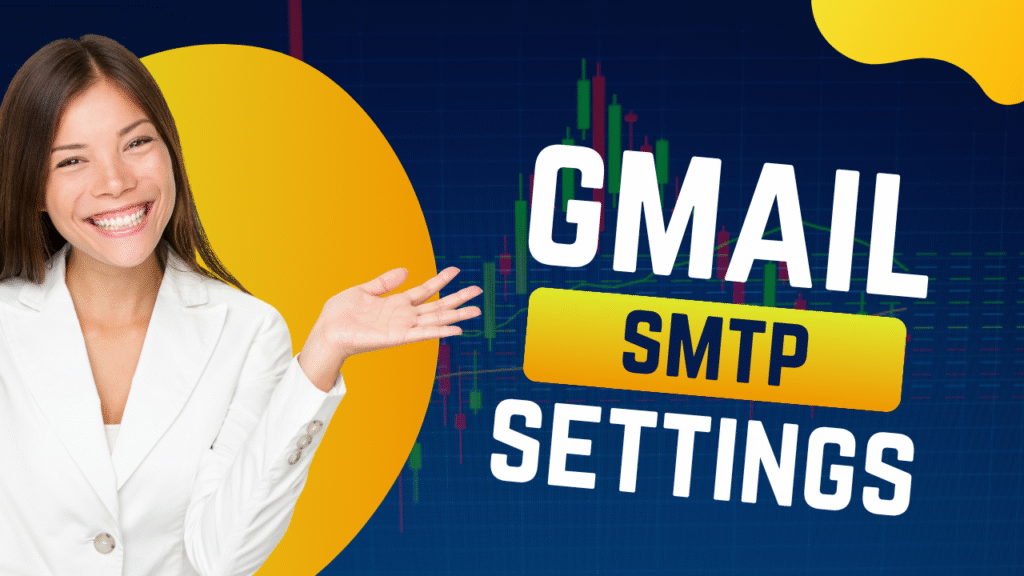
Table of Contents
You’ve crafted the perfect cold email. Hit send from your favorite sales tool. But here’s the million-dollar question: did it actually land in their inbox, or is it swimming in the spam folder abyss?
If you’re not 100% certain, you need to understand Gmail SMTP settings. When you’re sending emails from third-party platforms like your CRM, outreach tools, or email clients, you’re not using Gmail’s user-friendly web interface. You’re tapping into Google’s backend engine, and if it’s not configured properly, your deliverability takes a nosedive.
The average Inbox delivery rates across the most popular Inbox providers decreased in Q1 2025 compared to Q1 2024 where the biggest changes were seen for Office365 (-26,73%), Outlook (-22,56%), and Google Workspace (-10,49%). With email deliverability becoming increasingly challenging, getting your Gmail SMTP settings right isn’t just important—it’s essential for your sales success.
This guide will cut through the technical jargon and give you exactly what you need: the correct settings, step-by-step instructions, and pro tips that actually work. Whether you’re a BDR starting your first outreach campaign or an AE managing complex email workflows, you’ll have everything you need in one place.
What is SMTP?
Simple Mail Transfer Protocol (SMTP) is the universal standard that handles email delivery across the internet. Think of it as the postal service for your digital messages. When you click “send” on an email from any application, SMTP is the protocol that picks up your message and manages its journey from your server to your prospect’s inbox.
Here’s what makes SMTP crucial for sales professionals: it’s fundamentally different from protocols like IMAP or POP3, which are used for retrieving emails. SMTP handles the sending process, making it the backbone of your outreach efforts.
More than 70% of people in the U.S., UK, France, Germany, and Spain have a Gmail account, which means your prospects are likely using Gmail or Google Workspace. When you configure your sales tools to use Gmail’s SMTP server (smtp.gmail.com), you’re leveraging Google’s powerful, high-reputation infrastructure instead of generic, less-trusted servers.
This directly impacts your sender reputation—the score that internet service providers assign to determine if you’re a trustworthy sender. With over 361 billion emails sent daily, proving you’re legitimate has never been more critical.
Why do you need to set up Gmail SMTP settings?
Setting up Gmail SMTP isn’t optional for serious sales professionals—it’s a necessity that can make or break your outreach campaigns. Here’s why it’s non-negotiable:
Centralize Your Sales Stack
Using Gmail’s SMTP allows you to send emails from virtually any platform while keeping everything centralized under your Gmail account. An email sent from your outreach tool appears in your Gmail “Sent” folder, and replies land directly in your main inbox. No more switching between apps to track responses or wondering if a prospect replied.
Skyrocket Your Deliverability
This is the game-changer for any BDR or AE. By routing emails through smtp.gmail.com, you’re using Google’s highly trusted servers, dramatically reducing spam folder placement. The average email deliverability to Inbox decreased across all the monitored email service providers in Q1 2025 compared to Q1 2024, making proper SMTP configuration even more critical.
Understand Gmail’s Sending Limits
Gmail’s sending limits are often misunderstood, leading to account suspensions and missed opportunities:
- Free Gmail Account: 500 emails per day
- Google Workspace Account: 2,000 emails per day
Remember: these limits count recipients, not messages. One email to 100 people counts as 100 against your quota.
Comply with New Authentication Rules
Starting February 1, 2024, Gmail introduced stricter requirements for accounts sending more than 5,000 emails per day. Proper SMTP configuration is the foundation for meeting these requirements, including DKIM, SPF, and DMARC authentication.
Ready to Scale Your Cold Email Campaigns Beyond Gmail’s Limits?
Salesso helps you find verified email addresses and manage multiple sending accounts to multiply your daily capacity. Scale your outreach without compromising deliverability.
Different SMTP methods in Gmail
Google offers three distinct SMTP methods, each designed for different scales of email sending. Choose the right one based on your team’s size and sending volume:
Standard Gmail SMTP Server (smtp.gmail.com)
Best for: Individual BDRs, AEs, and small teams starting their outreach efforts.
Key Benefits:
- Free with any Gmail account
- Highly secure with SSL/TLS encryption
- Leverages Google’s excellent sender reputation
- Perfect for getting started with email automation
Limitations:
- Bound by standard daily limits (500/2,000 emails)
- Requires App Passwords if 2FA is enabled
Core Settings:
- Server: smtp.gmail.com
- Port: 587 (TLS) or 465 (SSL)
- Authentication: Always required
Gmail SMTP Relay (smtp-relay.gmail.com)
Best for: Growing sales teams and businesses using Google Workspace that need bulk email capabilities.
Key Benefits:
- Higher sending limits: Up to 10,000+ emails per day domain-wide
- Enhanced security: IP whitelisting and OAuth2 support
- Improved deliverability: Optimized infrastructure for bulk sending
- Domain-wide control: Centralized management through Google Admin
Requirements:
- Google Workspace subscription
- Configuration through Google Admin console
- More complex setup process
Core Settings:
- Server: smtp-relay.gmail.com
- Ports: 587 (TLS), 465 (SSL), or 25
- Authentication: IP whitelisting or OAuth2
Restricted Gmail SMTP (aspmx.l.google.com)
Best for: Internal company communications only—NOT for sales outreach.
Key Limitation: Only allows sending to Gmail/Google Workspace users within your organization. Completely useless for external prospect outreach.
Core Settings:
- Server: aspmx.l.google.com
- Port: 25
- Authentication: Not required (internal use only)
How to use the Gmail SMTP settings?
Setting up Gmail SMTP correctly is crucial for email deliverability. Follow this step-by-step guide to get it right the first time.
Quick Reference: Essential Gmail SMTP Settings
Setting | Value | Notes |
SMTP Server | smtp.gmail.com | Google’s outgoing mail server |
SMTP Username | Your full Gmail address | e.g., your.name@gmail.com |
SMTP Password | App Password (if 2FA enabled) | Never use your regular password |
SMTP Port (TLS) | 587 | Recommended for modern connections |
SMTP Port (SSL) | 465 | Alternative for older clients |
Requires TLS/SSL | Yes | All communication must be encrypted |
Requires Authentication | Yes | Credentials required to send |
Step 1: Creating an App Password (Essential for 2FA Users)
This is where most people fail. If you’ve enabled two-factor authentication on your Google account, you will need to generate an app password to allow another app to connect.
Here’s how to create an App Password:
- Go to your Google Account settings (click your profile picture → “Manage your Google Account”)
- Navigate to the “Security” tab
- Scroll to “How you sign in to Google” and click “2-Step Verification”
- Scroll to the bottom and click “App passwords”
- Select “Other (Custom name)” from the dropdown
- Give it a descriptive name like “Outlook SMTP” or “Salesforce Integration”
- Click “Generate”
- Copy the 16-digit password immediately—you’ll never see it again
Critical Tip: Use this App Password, not your regular Gmail password, in any third-party application.
Step 2: Configure Your Email Client or Sales Tool
Gmail SMTP Settings for Outlook
- In Outlook, go to File → Add Account
- Enter your Gmail address and click “Connect”
- Choose “Let me set up my account manually” for manual configuration
- Select IMAP as the account type
- In the Outgoing mail (SMTP) section, enter:
- Server: smtp.gmail.com
- Port: 587
- Encryption: STARTTLS (Outlook’s term for TLS)
- Username: Your full Gmail address
- Password: Your 16-digit App Password
- Check “My outgoing (SMTP) server requires authentication”
- Complete the setup and test the connection
Gmail SMTP Settings for Scan to Email
Many offices need this for document workflows:
- Access your printer’s web interface (enter its IP address in a browser)
- Navigate to “Email” or “Network” settings
- Enter the SMTP settings:
- Server: smtp.gmail.com
- Port: 587
- Security: TLS
- Username: Your full Gmail address
- Password: App Password (not your main password)
- Test with a scan to confirm it works
Struggling with Email Authentication Errors?
Salesso’s email warmup service gradually builds your sender reputation and ensures your emails pass authentication checks. No more bounces or spam folder placement.
Step 3: Test Your Configuration
After setup, always test your configuration:
- Send a test email to yourself
- Check that it appears in your Gmail “Sent” folder
- Verify the email arrives without delay
- Look for any error messages in your client
How to set up POP3 and IMAP for Gmail?
SMTP only handles sending emails. To receive replies and manage your inbox effectively, you need to configure incoming mail protocols.
IMAP vs. POP3: The Smart Choice
Choose IMAP 99% of the time. Here’s why:
IMAP (Internet Message Access Protocol):
- Syncs across all devices—read an email on your phone, it’s marked read on your laptop
- Real-time updates—folder changes reflect everywhere instantly
- Perfect for modern sales reps who work across multiple devices
- Server: imap.gmail.com
- Port: 993 (SSL required)
POP3 (Post Office Protocol 3):
- Downloads emails to one device and typically deletes from server
- No synchronization—can’t access emails from other devices
- Generally not recommended unless you have specific offline needs
- Server: pop.gmail.com
- Port: 995 (SSL required)
Enabling IMAP in Gmail
Before configuring your client, enable IMAP access:
- Log into Gmail on the web
- Click the gear icon → “See all settings”
- Go to the “Forwarding and POP/IMAP” tab
- Select “Enable IMAP” in the IMAP access section
- Click “Save Changes”
Now use these settings in your email client:
- Username: Your full Gmail address
- Password: Same App Password used for SMTP
- Server: imap.gmail.com
- Port: 993
- Security: SSL/TLS
Complete Email Client Setup
For full functionality, configure both SMTP (outgoing) and IMAP (incoming) using the same username and App Password. This ensures seamless two-way email communication through your preferred client while maintaining Gmail’s security standards.
Need Help Managing Multiple Email Accounts?
Salesso lets you connect unlimited Gmail accounts and manage them from one dashboard. Perfect for teams scaling their outreach across multiple domains.
Troubleshooting Authentication Errors
Authentication errors are the most common SMTP setup issues. Here’s your systematic troubleshooting checklist:
The 4-Step Fix-It Checklist
- Check Your Password Type
- If 2FA is enabled: Use App Password, never your regular password
- If 2FA is disabled: Use your regular Gmail password
- Most common mistake: Trying to use regular password when 2FA is on
- Verify Your Username
- Use your complete email address including @gmail.com or @yourcompany.com
- Don’t use just the part before the @ symbol
- Confirm Server and Port Settings
- Server: smtp.gmail.com (check for typos)
- Recommended port: 587 with TLS encryption
- Alternative port: 465 with SSL encryption
- Ensure IMAP is Enabled
- Some clients won’t authenticate SMTP until IMAP connects successfully
- Follow the IMAP setup steps in the previous section
Special Case: “This mail is unauthenticated” (Error 550-5.7.26)
This isn’t a password problem—it’s a domain authentication issue. Nearly 54% of all survey respondents say they’ve implemented DMARC compared to less than 43% in 2023, showing the growing importance of proper email authentication.
The Fix:
- Ensure your domain has valid SPF, DKIM, and DMARC records
- This requires DNS-level configuration by your IT administrator
- Critical for maintaining domain reputation and deliverability
Common Error Codes and Solutions
- 535-5.7.8: Wrong username/password combination
- 534-5.7.9: App Password required (2FA enabled)
- 550-5.7.26: Domain authentication failure (SPF/DKIM/DMARC issue)
- 421-4.7.0: Temporary server issue, try again later
For more email delivery troubleshooting, check out our guide on email bounce back solutions.
Advanced Tips for Sales Teams
Maximizing Your Daily Limits
For Free Gmail Users (500 emails/day):
- Spread sends throughout the day
- Use email scheduling to avoid hitting limits
- Consider upgrading to Google Workspace for 4x capacity
For Google Workspace Users (2,000 emails/day):
- Monitor your sending patterns
- If you hit your send limit, Google can potentially shut down your account with zero heads-up
- Plan campaigns to stay well below limits
Best Practices for Cold Email
- Warm up new accounts gradually—don’t immediately send to your daily limit
- Use personalized subject lines to improve open rates
- Implement proper email formatting to avoid spam filters
- Monitor your sender reputation regularly
For more cold email strategies, explore our best cold email formulas guide.
Ready to Scale Beyond Gmail’s Limits?
Scale Your Cold Email Campaigns Multiply your daily sending capacity with verified email lists Start Your Free Trial
Frequently Asked Questions
Q: Can I use Gmail SMTP for free?
Q: What happens if I exceed Gmail's sending limits?
Q: Do I need an App Password for every application?
Q: Can I use Gmail SMTP with my custom domain?
Q: Is Gmail SMTP secure?

Find Quality Leads in Just One Click
Install SalesSo’s Chrome Extension and start collecting leads while you browse your favorite sites
Table of Contents
Conclusion
Mastering Gmail SMTP settings isn’t just a technical checkbox—it’s a fundamental part of building a successful sales operation. By properly configuring your SMTP connection, you ensure your carefully crafted outreach emails actually reach your prospects’ inboxes instead of disappearing into spam folders.
The key takeaways: use App Passwords for 2FA-enabled accounts, stick with port 587 and TLS encryption, and always test your configuration. With email deliverability challenges increasing across all major providers, getting these basics right gives you a significant competitive advantage.
Remember, a perfect SMTP setup is only as good as the email list you’re sending to. Invalid addresses and poor list hygiene can quickly damage your sender reputation, even with flawless technical configuration. That’s where quality email data becomes crucial for maintaining the deliverability gains you’ve worked to achieve.

Find Quality Leads in Just One Click
Install SalesSo’s Chrome Extension and start collecting leads while you browse your favorite sites
