- blog
- Email Deliverability
- iCloud SMTP Settings: Complete Setup Guide for Email Success
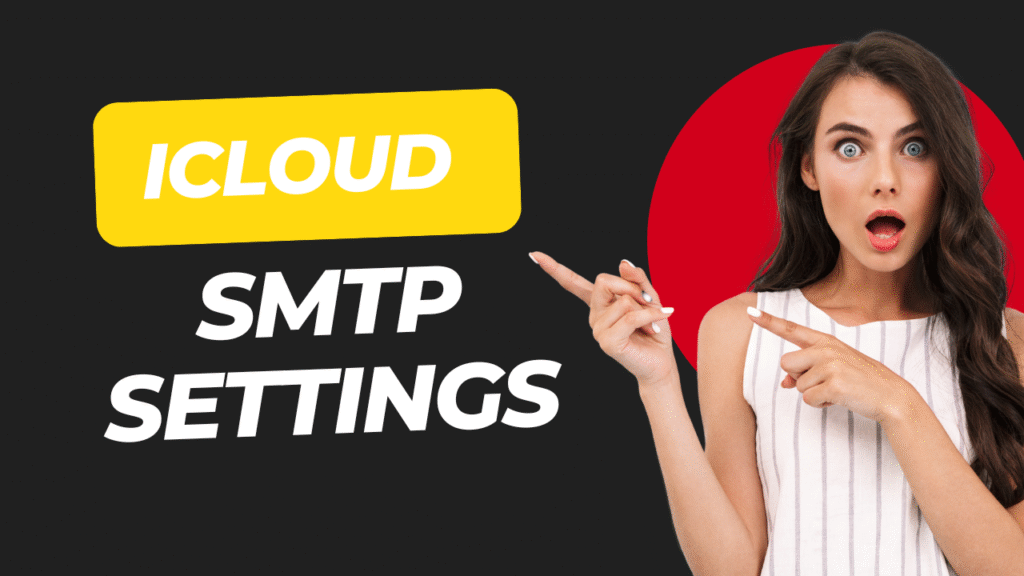
iCloud SMTP Settings: Complete Configuration Guide for Email Success
Table of Contents
Setting up your iCloud email with third-party email clients shouldn’t feel like rocket science. Whether you’re a BDR sending personalized outreach or an AE managing client communications, getting your iCloud SMTP settings right is crucial for email delivery success.
Email marketing delivers an impressive $36-$40 ROI for every dollar spent – that’s a whopping 3,600% to 4,000% return on investment. With 4.6 billion people projected to use email by 2025 and nearly 100% of email users checking their messages daily, your prospects are definitely in their inboxes. The question is: are your emails reaching them?
Let’s dive into everything you need to know about configuring iCloud email SMTP settings for flawless email delivery.
What Are iCloud Mail SMTP Settings?
SMTP (Simple Mail Transfer Protocol) is your email’s delivery system. Think of it as the postal service for your digital messages. When you hit send on an email client app, SMTP takes over and ensures your message travels from your device to your recipient’s inbox.
Here are the exact iCloud SMTP settings you need:
Setting | Value |
Server Name | smtp.mail.me.com |
Port | 587 |
Encryption | STARTTLS (or SSL if STARTTLS fails) |
Authentication | Required |
Username | Full iCloud email address |
Password | App-specific password |
Important: You can’t use your regular Apple ID password here. Apple requires an app specific password for security, especially when two-factor authentication is enabled. This isn’t Apple being difficult – it’s actually protecting your main account from potential security breaches.
What Are the iCloud IMAP Settings?
While SMTP handles outgoing mail, IMAP (Internet Message Access Protocol) manages incoming messages. IMAP keeps your emails synchronized across all devices – perfect for sales professionals juggling between phones, tablets, and computers.
Good news: iCloud Mail only supports IMAP, not POP3. This means your emails stay in sync across all devices automatically.
Essential iCloud IMAP settings:
Setting | Value |
Server Name | imap.mail.me.com |
Port | 993 |
Encryption | SSL |
Username | iCloud email address or full email |
Password | App-specific password |
For BDRs and AEs, this synchronization is a game-changer. Reply to a prospect on your phone during lunch? It’ll show as replied on your desktop email application too. No more confusion about which messages you’ve already handled.
🚀 Skip iCloud’s Daily Limits
LinkedIn reaches unlimited decision-makers without app-specific password headaches
How to Generate an iCloud Mail App Password?
Creating an app specific password is non-negotiable for connecting iCloud to third-party email client apps. Here’s the step-by-step process:
Step 1: Visit appleid.apple.com in your web browser.
Step 2: Sign in with your Apple ID and password. You’ll likely need to verify with a code sent to your trusted device.
Step 3: Navigate to “Sign-In and Security” section and click “App-Specific Passwords.”
Step 4: Click “Generate an app-specific password” or the “+” button.
Step 5: Give your password a descriptive name like “Outlook for Sales” or “Gmail Integration.” This helps you manage multiple passwords later.
Step 6: Copy the password immediately! Apple shows this 16-character password only once. If you miss it, you’ll need to generate a new one.
Pro tip: Apple allows up to 25 active app-specific passwords. With clear labeling, you can easily revoke unused ones to keep your account secure.
The password looks like this: xxxx-xxxx-xxxx-xxxx. Store it securely until you paste it into your email client app.
How to Connect Your iCloud.com Email Account to Another Email Client?
Once you have your app specific password, connecting your iCloud mail to popular email clients becomes straightforward. Remember: always use the app-specific password, never your regular Apple ID password.
Connecting to Microsoft Outlook
For New Outlook:
- Open Outlook and go to View → View Settings
- Select Accounts → Email Accounts
- Click Add Account and enter your iCloud email address
- Click Continue on the “Sync your iCloud account” screen
- Paste your 16-character app specific password when prompted
- Click Continue to complete setup
For Classic Outlook:
- Go to File → Add Account
- Enter your iCloud email address and click Connect
- When authentication fails with regular password, paste your app specific password
- Click Connect and then Done
Connecting to Gmail
Desktop Gmail:
- In Gmail, click the gear icon → See all settings
- Go to Accounts and Import tab
- In “Send mail as” section, click Add another email address
- Enter your iCloud email and click Next Step
- Set SMTP Server to smtp.mail.me.com and Port to 587
- Paste your app specific password in the password field
- Select “Secured connection using TLS” and click Add Account
- Verify through the confirmation email sent to your iCloud mail
Gmail Mobile App:
- Tap your profile icon → Add another account
- Select “iCloud” or “Other”
- Enter your iCloud email address
- Use your app specific password for authentication
- Complete the setup process
Connecting to Mozilla Thunderbird
- Open Thunderbird and go to Tools → Account Settings → Account Actions
- Choose Add Mail Account
- Enter your name, iCloud email, and paste your app specific password
- Click Continue → Done → Finish
Note: Some advanced features like Gmail’s scheduled send or specific inbox categories won’t work with iCloud integration due to service limitations.
⚡ Better Than Email Setup
Our LinkedIn engine delivers 5x higher response rates than SMTP configuration
Book Strategy Meeting
How to Test Your iCloud SMTP Configuration?
Testing your iCloud SMTP setup ensures everything works before you start important outreach campaigns.
Simple Test Method
- Open your newly configured email client
- Compose a test email to yourself or another address you can check
- Send the email
- If it arrives successfully, your iCloud SMTP settings are working correctly
Troubleshooting Common Issues
Authentication Errors:
- Double-check you’re using the app specific password, not your Apple ID password
- Verify the username is your full iCloud email address
Connection Problems:
- Confirm SMTP port is 587 with STARTTLS encryption
- Check IMAP port is 993 with SSL encryption
- Ensure stable internet connection
Firewall/Antivirus Interference:
- Temporarily disable security software to test
- Add iCloud servers to your firewall’s whitelist
- Update your desktop email application to the latest version
Poor email deliverability can cost businesses significantly. Bad data alone costs US businesses over $611 billion annually, and incorrect data can reduce potential revenue by 27%. Getting your technical setup right from the start prevents these costly issues.
A good email deliverability rate should be 95% or higher. Proper iCloud SMTP configuration is the foundation for achieving this benchmark.
Better Than Email Setup
Our LinkedIn engine delivers 5x higher response rates than SMTP configuration
Book Strategy Meeting
What Are the iCloud SMTP Server’s Limitations?
While iCloud mail works great for personal use, it has specific limitations that impact sales professionals doing high-volume outreach:
Daily Sending Limits
- 500 recipients maximum per single email (across To, Cc, BCC fields)
- 1,000 total daily recipients across all emails
- 1,000 maximum daily messages
Size Restrictions
- 20 MB maximum email size including attachments
- 5 GB limit with Mail Drop feature for large files
These limits are fixed and apply whether you’re using iCloud.com, Apple Mail, or any third-party email client app with iCloud SMTP settings.
Impact on Sales Outreach
For BDRs and AEs, these restrictions create significant challenges:
- Limited scale: With 1,000 daily messages, you can only reach 200 prospects if using a 5-email sequence
- Conversion math: Average cold email response rates are 1-7%, and conversion rates are around 0.215%
- Volume requirements: To secure one deal, you might need to send approximately 464 emails
The average Business Development Representative needs to send significantly more emails to fill their pipeline effectively. These iCloud limitations directly impact lead generation and revenue potential.
More SMTP Settings: Quick Reference for Other Email Services
Understanding various SMTP configurations helps you manage multiple accounts efficiently:
Provider | SMTP Server | Port | Encryption | Notes |
Gmail | smtp.gmail.com | 587/465 | TLS/SSL | Requires app-specific password with 2FA |
Outlook.com | smtp.office365.com | 587 | STARTTLS | Standard authentication |
Yahoo Mail | smtp.mail.yahoo.com | 465/587 | SSL/TLS | May require app-specific password |
AOL Mail | smtp.aol.com | 587/465 | TLS/SSL | Authentication required |
Zoho Mail | smtp.zoho.eu | 465/587 | SSL/TLS | App-specific password for 2FA |
This universal need for proper SMTP configuration across all email providers highlights why understanding these settings is crucial for reliable email delivery.
🎯 Stop Fighting Email Restrictions
LinkedIn outbound scales beyond 1,000 messages to fill your entire pipeline
7-day Free Trial |No Credit Card Needed.
Conclusion
Mastering iCloud SMTP settings ensures your emails reach their intended recipients reliably. From generating the crucial app specific password to connecting with popular email client apps like Outlook, Gmail, and Thunderbird, proper configuration eliminates technical barriers to effective communication.
For BDRs and AEs managing high-volume outreach, understanding these settings – plus recognizing iCloud’s limitations – helps make informed decisions about email infrastructure. While iCloud mail works well for personal use, sales professionals often need solutions that scale beyond the 1,000 daily message limit.
Remember: in competitive sales environments, every email counts. Proper iCloud email SMTP settings ensure your messages don’t get lost due to technical misconfigurations. Whether you’re sending personalized cold emails or following up on warm leads, reliable email delivery forms the foundation of successful outreach.
Key takeaways:
- Always use app-specific passwords with third-party email client apps
- Test your configuration before important campaigns
- Consider iCloud’s sending limits when planning outreach volume
- Maintain good email deliverability practices to protect your sender reputation
With these iCloud SMTP settings properly configured, you’re ready to focus on what matters most: building relationships and closing deals.
Frequently Asked Questions
Q: Can I use my regular Apple ID password instead of an app-specific password?
Q: Why does my iCloud email keep asking for password authentication?
Q: Can I increase iCloud's daily sending limits?
Q: What's the difference between SMTP and IMAP?
Q: Does iCloud support POP3?
Q: Can I revoke app-specific passwords?
Q: Will connecting iCloud to Gmail give me all Gmail features?

Beyond Email App Passwords
LinkedIn outbound generates more qualified leads than iCloud’s 1,000 daily limit
