- blog
- Email Deliverability
- Office 365 SMTP Settings: Complete Setup Guide 2025
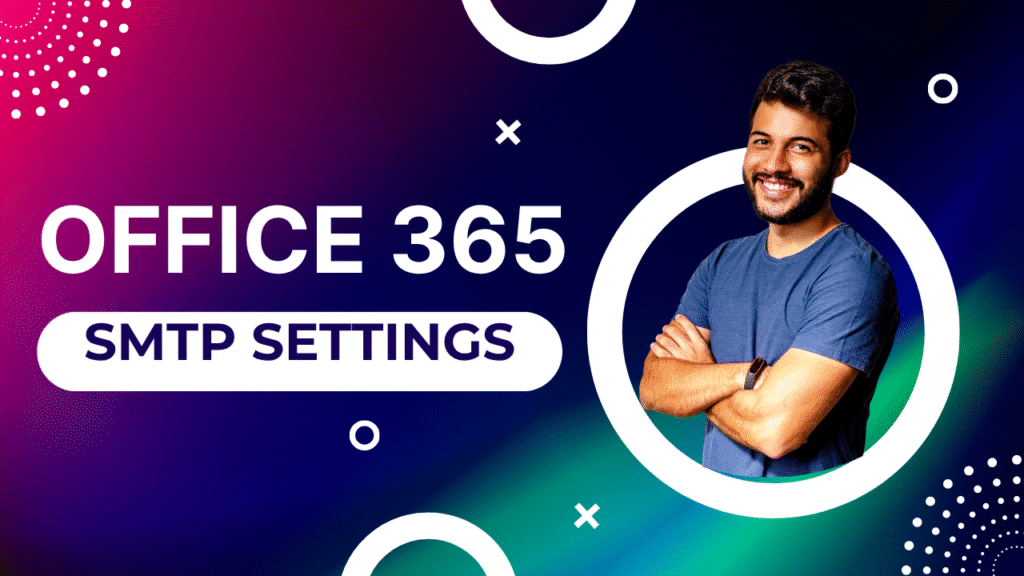
Table of Contents
Email is the backbone of sales success, but technical hiccups can derail your outreach efforts. If your carefully crafted cold emails aren’t reaching prospects or your office scanner won’t send documents, the culprit is often misconfigured SMTP settings.
For Business Development Representatives (BDRs) and Account Executives (AEs), understanding Office 365 SMTP configuration isn’t just a technical necessity—it’s a sales enabler. Cold email marketing delivers an ROI of $42 for every $1 spent, but only when your emails actually reach their destination.
This guide breaks down everything you need to know about Office 365 SMTP settings, from basic configuration to troubleshooting common issues that waste valuable selling time.
What is an Office 365 SMTP Server?
SMTP (Simple Mail Transfer Protocol) is the engine that powers email delivery across the internet. Think of it as the postal service for your digital messages—it picks up emails from your device and ensures they reach their destination.
Here’s where it gets confusing: you’ll see terms like Office 365, Microsoft 365, and Outlook SMTP thrown around interchangeably. Let’s clear this up:
- Office 365/Microsoft 365: Business-grade email service with robust features
- Outlook SMTP: Free personal email accounts (@outlook.com, @hotmail.com)
Microsoft rebranded Office 365 to Microsoft 365 in 2020, but both names refer to the same business platform. Your work email address almost certainly uses the business version, not the free Outlook.com service.
Critical distinction: If you accidentally use free Outlook.com SMTP settings (smtp-mail.outlook.com) for your professional email account, your emails will fail to send. Always use smtp.office365.com for business accounts.
Why Should You Use Office 365 as an SMTP Server?
Rock-Solid Deliverability
Office 365 provides enterprise-grade reliability with high deliverability rates, ensuring your emails land in inboxes instead of spam folders. With the average cold email open rate at just 23.9%, you can’t afford to lose emails to technical issues.
Enterprise Security
Office 365 uses TLS/STARTTLS encryption to protect your sales communications. Given that Business Email Compromise attacks account for significant cyber incidents, secure email isn’t optional—it’s essential for protecting client relationships and company reputation.
Seamless Integration
Whether you’re connecting CRM tools, email clients, or office equipment like scanners, Office 365 SMTP integrates smoothly with virtually any application.
💡Skip SMTP AUTH Headaches
LinkedIn bypasses authentication barriers and reaches decision-makers where they work
Book Now
How to Configure Office 365 SMTP Server Settings
Essential Office 365 SMTP Settings
Here are the core settings you’ll need for most configurations:
Setting | Value |
SMTP Server | smtp.office365.com |
Port | 587 (recommended) |
Encryption | TLS/STARTTLS (required) |
Authentication | Required |
Username | Your full work email address |
Password | Your Office 365 password or app password |
Step 1: Check and Turn On SMTP AUTH
This is the most crucial step and often the biggest source of frustration. SMTP AUTH is disabled by default for organizations created after January 2020, but you can enable it per mailbox.
Why SMTP AUTH matters: Without it, applications and devices can’t authenticate with your email account to send messages on your behalf.
How to Enable SMTP AUTH:
- For Individual Users (requires admin access):
- Log into Microsoft 365 Admin Center (admin.microsoft.com)
- Go to Users > Active users
- Select your user email address
- Click the Mail tab
- Under “Email apps,” click Manage email apps
- Check Authenticated SMTP
- Save changes (allow 20-30 minutes for changes to take effect)
- For Entire Organization (IT admin required):
- Use PowerShell: Set-TransportConfig -SmtpClientAuthenticationDisabled $false
Multi-Factor Authentication (MFA) Note: If your organization uses MFA, you’ll need to generate an “app password” instead of using your regular password. This unique credential bypasses MFA for applications that don’t support modern authentication.
Office 365 SMTP Settings for Scanner/Scan to Email
Modern office equipment often includes “scan to email” functionality. Here’s how to configure it:
- SMTP Server: smtp.office365.com
- Port: 587
- Encryption: STARTTLS/TLS (enabled)
- Authentication: Required (use your work email address and password)
- Reply-To Address: Valid email from your domain
Important: Some older devices only support Port 25 or require complex SMTP relay setup. For these cases, consult your network guy or IT team—they’ll likely need to configure a more advanced solution involving static IP addresses or certificates.
Office 365 SMTP Settings for Outlook
When manually configuring Outlook or other email clients:
Outgoing Mail Server Settings:
- Server: smtp.office365.com
- Port: 587
- Encryption: STARTTLS
- Authentication: Required
- Credentials: Your full email address and password (or app password)
Common mistake: Don’t use smtp-mail.outlook.com for business accounts—that’s for free personal accounts only.
🚀 Better Than Email Configuration
Our LinkedIn engine generates qualified leads while you troubleshoot server settings
7-day Free Trial |No Credit Card Needed.
How to Configure Office 365 POP3 Settings
POP3 downloads emails to a single device (like picking up mail from a post office box). It’s best for users who primarily access email from one computer.
Key POP3 Settings:
- Server: outlook.office365.com
- Port: 995 (with SSL/TLS)
- Encryption: SSL/TLS (always enable)
- Username: Full Office 365 email address
- Password: Office 365 password (or app password if MFA enabled)
Note: POP3 access may be disabled by default and requires enabling in Exchange admin settings.
How to Configure Office 365 IMAP Settings
IMAP keeps emails on the server and syncs across all devices—perfect for sales professionals who need access from laptops, phones, and tablets.
Key IMAP Settings:
- Server: outlook.office365.com
- Port: 993 (with SSL/TLS)
- Encryption: SSL/TLS (required)
- Username: Full Office 365 email address
- Password: Office 365 password (or app password if MFA enabled)
POP3 vs. IMAP: Which is Right for Sales Teams?
For sales professionals, IMAP is the clear winner. Here’s why:
41.9% of email opens occur on mobile devices, and sales teams need instant access to leads and client communications regardless of their device. IMAP ensures your inbox stays synchronized whether you’re prospecting on your laptop, responding to leads on your phone, or presenting from a tablet.
Choose IMAP if: You access email from multiple devices and need everything synced (recommended for most sales professionals)
Choose POP3 if: You primarily use one device and prefer local email storage
Password: Your Office 365 Password
When configuring SMTP settings, you’ll typically use your regular Office 365 password. However, if your organization has enabled Multi-Factor Authentication (MFA)—which is becoming standard for security—you’ll need to generate an app password.
App passwords are unique, one-time credentials that bypass MFA for applications using basic authentication. If you’re unsure about this process, consult your network guy or IT administrator.
Stop Fighting Email Restrictions
LinkedIn outbound scales beyond 10,000 daily messages without risking work email reputation
Frequently Asked Questions
Common Office 365 SMTP Errors & Quick Fixes
Error Message | What It Means | Quick Fix |
“Authentication Unsuccessful” | SMTP AUTH disabled or MFA requires app password | Enable SMTP AUTH / Generate app password / Verify credentials |
“Relay Access Denied” | Incorrect authentication or unauthorized sending | Check Office 365 SMTP settings / Verify permissions |
“Message Expired/Too Many Recipients” | Sending limits exceeded | Reduce recipients / Wait and retry / Check for spam activity |
“TLS/Certificate Issues” | Receiving server TLS problems | Enable TLS on your application / Contact recipient’s IT |
Office 365 Sending Limits
Office 365 imposes limits to prevent abuse: 30 emails per minute, 500 emails per message, and 10,000 emails daily. While these limits work fine for regular business communication, they can bottleneck high-volume sales outreach.
When NOT to Use Office 365 SMTP for Bulk Cold Email
Office 365 excels at daily business emails but isn’t ideal for large-scale cold email campaigns. The average cold email bounce rate is 7.5%, and hitting Office 365’s sending limits can damage your primary work email reputation.
For serious cold outreach requiring hundreds or thousands of emails daily, you need a specialized platform designed for scale and deliverability—like Salesso.
Troubleshooting Tips
“Authentication Unsuccessful”: This is the most common issue. Check that SMTP AUTH is enabled for your account and use an app password if MFA is active.
Can’t send from scanner: Verify you’re using smtp.office365.com (not smtp-mail.outlook.com) and that authentication is properly configured.
Emails going to spam: Ensure TLS is enabled and consider that high-volume sending from Office 365 can hurt deliverability.
Hit sending limits: Consider using a dedicated cold email platform for high-volume outreach while keeping Office 365 for regular business communications.
Conclusion
Mastering Office 365 SMTP settings ensures your sales communications flow smoothly, from daily client emails to office equipment integration. With proper configuration, you’ll spend less time troubleshooting technical issues and more time on what matters: building relationships and closing deals.
Remember the key points:
- Always use smtp.office365.com for business accounts
- Enable SMTP AUTH before attempting connections
- Use app passwords when MFA is enabled
- Consider specialized tools for high-volume cold outreach
While Office 365 handles core business emails perfectly, scaling your cold outreach safely requires dedicated infrastructure. That’s where platforms like Salesso excel—providing the deliverability, automation, and volume needed to fill your pipeline without risking your primary email reputation.
Ready to take your email game to the next level? The foundation starts with proper SMTP configuration, but the ceiling is determined by the tools you choose to scale your outreach.

